Accordion
The accordion is a great way to let users decide what content they are viewing on a page. This is done with collapsable tabs.
In the example below I set up an accordion for "Frequently Asked Questions" but this stack item is only limited by your imagination.
Open any Page stack and select the "Accordion" Stack item from the Media menu.
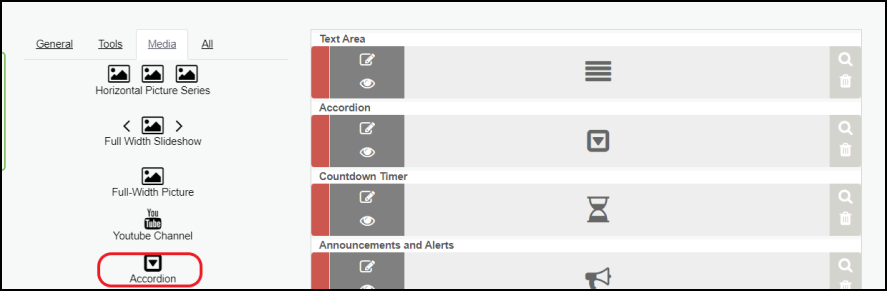
Click the "Edit" Icon to modify the new stack item.
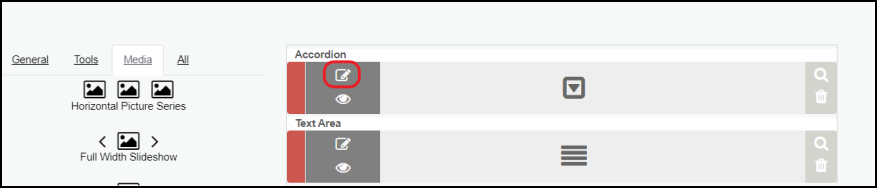
The Details above the stack item are optional. This are can be used to explain what this section is being used for or to provide additional information.
The Accordion Title will be the topic of discussion and will display just above the First Row
After Clicking "Add Accordion Row you will enter the Title and the details. On the front end of the website, the title is displayed as a clickable tab. The details will only be visible if a user opens the Row.
For a FAQ set up the Question being asked will be the "Title" and the Details will contain the "Answer". You have a full CK editor to work within the details section so you can add images, videos, buttons, links, and more. Click Here for more information on the CK editor
Related Articles
Updating User Credentials
1. Log in to your account. 2. On the left side bar look for Manage Your Profile under Settings. 3. Click Manage Your Profile 4. Click the accordion tab labeled User Security. 5. Change your password in the password fields provided. 6. Click the save ...Updating Contact Name
1. Log in to your account. 2. On the left side bar look for Manage Your Profile under Settings. 3. Click Manage Your Profile 4. Click the accordion tab labeled User Security. 5. Change your name how you wish it to be displayed on the website. 6. ...The Page Stack
Our Page Stack page type allows you the most options to customize your page's formatting, easily manage content, and even schedule Design Stack features. Click here to view a video demonstration! Creating A Pagestack Log in and navigate to ...