Notify - Custom Lists

Notify is your mass notification system. You will use this system to send emails, texts, and phone calls to different blocks of subscribers.
As a teacher or school administrator, you will have access to the Notify Basic Dashboard, also referred to as manual notes.
A user will only be able to see the list they have user rights to, but they will have the option to create new lists as well.
Notify Custom Lists
Notify allows you to create and manage custom lists. This can be utilized for things like Athletics, clubs, PTA, etc. There are 3 types of Notify Lists, Notify Lists, Combined Lists, and Dynamic Lists.
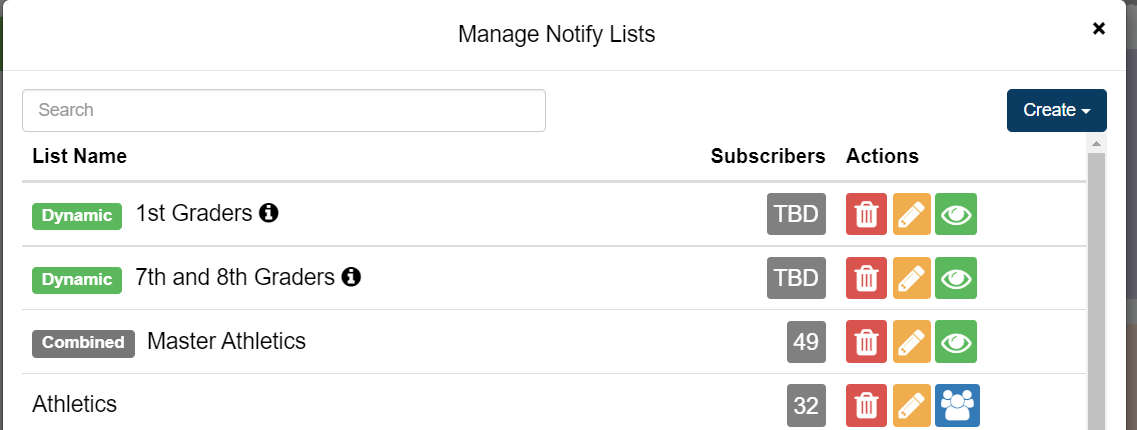
The first type is a standard Notify List. It is just a custom-built list of profiles. The blue people icon will allow you to add/edit subscribers. The yellow pencil will allow you to change options for the list such as sign up methods and app push settings.

You have 3 options for adding subscribers to the list, "Add Subscribers" "Create Subscriber" and "Import CSV". Add subscribers allows you to select from existing profiles in Notify. Create Subscriber will allow you to create a new profile to add to the list. Import CSV will allow you to import your list rather than having to add them all manually.
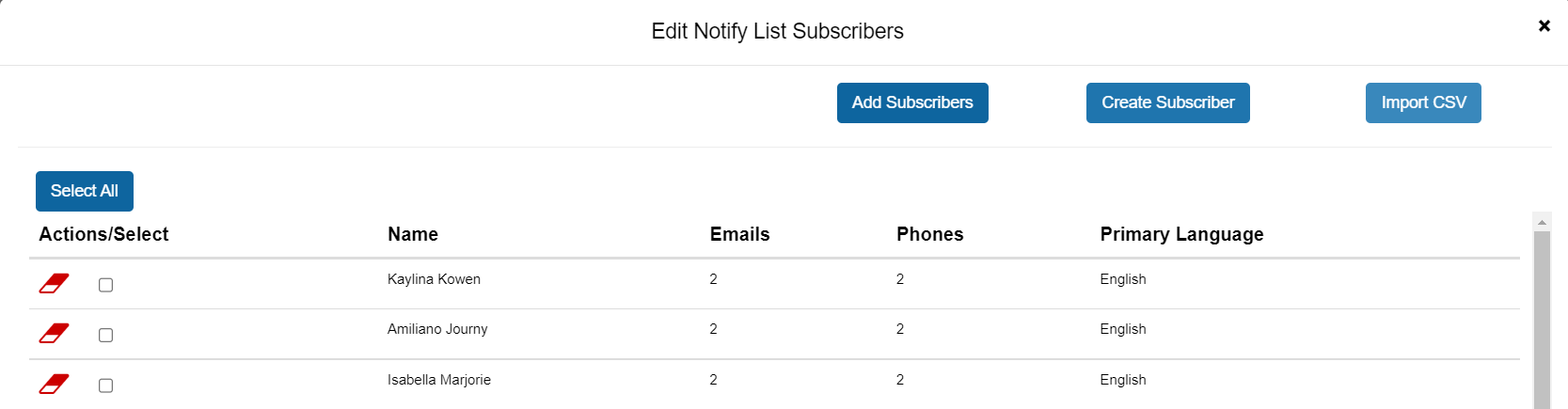
The first type is a standard Notify List. It is just a custom-built list of profiles. The blue people icon will allow you to add/edit subscribers. The yellow pencil will allow you to change options for the list such as sign up methods and app push settings.
You have 3 options for adding subscribers to the list, "Add Subscribers" "Create Subscriber" and "Import CSV". Add subscribers allows you to select from existing profiles in Notify. Create Subscriber will allow you to create a new profile to add to the list. Import CSV will allow you to import your list rather than having to add them all manually.
The second type is a Combined List. A Combined List is a combination of multiple lists. You cannot add subscribers to this type of list directly, it must be done at the level of the original Notify Lists.
The green eye will allow you to view the current subscribers. The yellow pencil will give you the option to change which Notify Lists are included in your Combined list.
The third type of list is our newest, Dynamic Lists. A Dynamic List is a list based on certain criteria, such as, User Types (staff, parent, student), Campus, Grade, Gender, and Transportation. Since the list is comprised of criteria rather than profiles subscribers will appear as TBD. The number of subscribers is determined at the time the message is sent, not when the list or message is created. Due to the lists being based on criteria, as time passes the subscriber list will update based upon the criteria and which profiles meet those criteria, meaning no profiles can be manually added to Dynamic Lists.

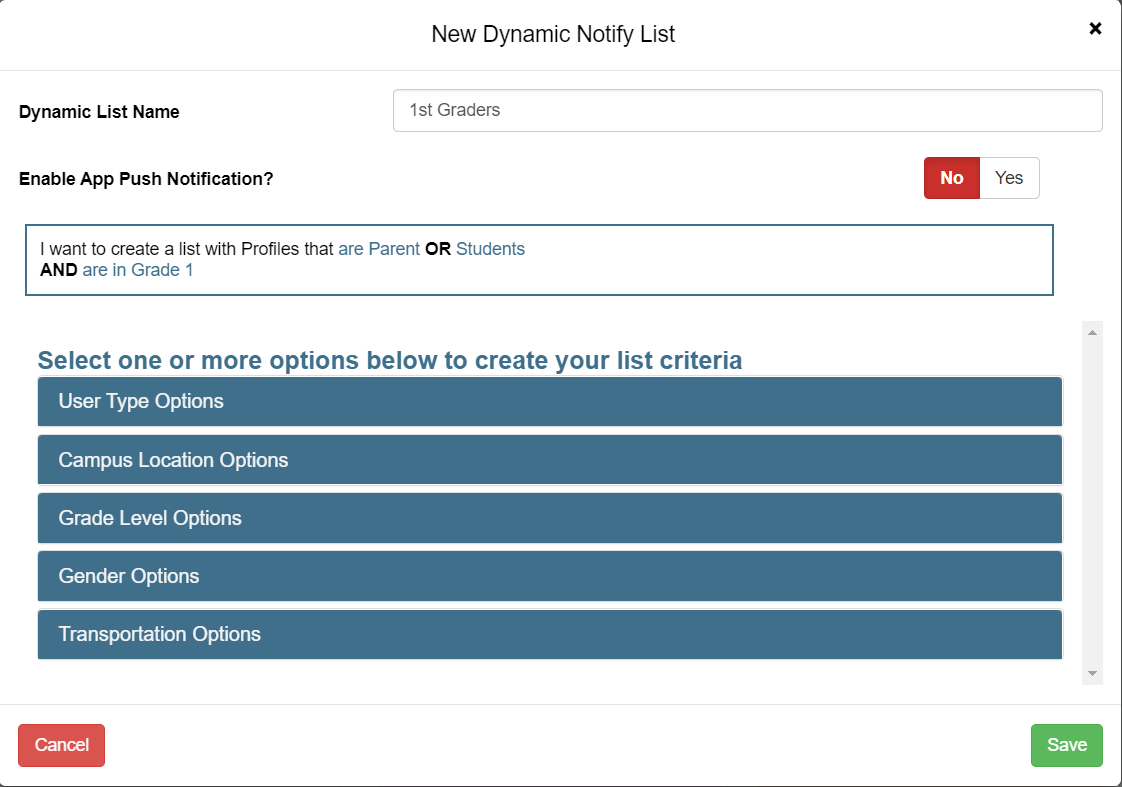
For more information on Notify, please refer to the article below.
Welcome to Notify: An overview of our new Messaging Platform
For more information on Notify, please refer to the article below.
Welcome to Notify: An overview of our new Messaging Platform
Related Articles
Welcome to Notify: An overview of our new Messaging Platform
In the new version of E-Notes; Notify, Gabbart Communications is proud to present some significant strides towards improving the user experience of this program. Let's go through the new changes. There are a few new features that we hope will be ...Notify Basic Dashboard ~ Sending a message
Notify is your mass notification system. You will use this system to send emails, texts, and phone calls to different blocks of subscribers. As a teacher or school administrator, you will have access to the Notify Basic Dashboard, also referred to ...Notify Sign Up stack
Notify Sign Up stack What is the Notify Sign up stack for? The Notify Sign Up stack is a module designed to allow for family members to sign up to receive Notifications sent through the Notify platform for any qualifying lists. They can also manage ...Upload School Supply Lists - TeacherLists
For More Info: Call toll free: 800-644-3561 x6 Email: tlsupport@teacherlists.com https://www.teacherlists.com/faqs Through integration with teacherlists.com, we have an easy way to provide classroom supply lists to your parents. Parents can order all ...Notify: Creating a Caller ID
In this article, we will show you how to set up a friendly Caller ID for Notify Voice calls. When voice calls are added to your website you are assigned a phone number. If you want to verify a different caller ID that will display when you call out ...